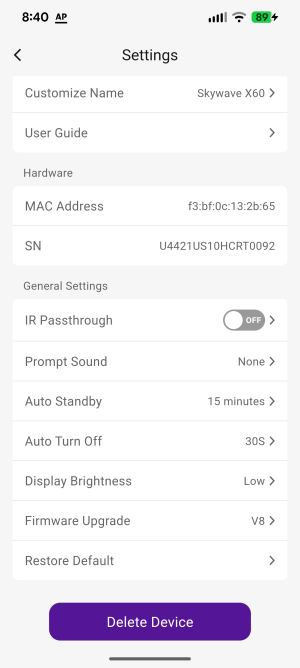We completely understand how frustrating this issue you're experiencing. Having your screen suddenly go black during a crucial moment in your game is truly a frustrating experience.
The core issue you're experiencing is the interoperability of the HDMI-CEC function.
Please try the following solutions, which often resolve this issue:
Disabling CEC on the X60 Soundbar
You can use the soundbar's remote or official app to find "HDMI CEC" or a similar option (sometimes called "System Standby" control) in the settings menu and turn it off.
When turned off, the soundbar will no longer respond to Xbox power on/off and audio switching commands, remaining independent, thus preventing accidental shutdowns.
Adjusting audio and power settings on your Xbox (a workaround)
Go to Xbox Settings > General > Power & Startup and set "Turn off Xbox when TV is off" to "Do not turn off."
Also, in Settings > General > Video & Audio Output, try adjusting the audio control options under "Audio Test."
Disabling CEC on your TV (alternative solution)
If the above method doesn't work, you can also try disabling CEC in your TV's settings (this may be called something like BRAVIA Sync, SimpLink, or Anynet+, depending on the brand).
Thank you for your patience and feedback. If the issue persists after this, or you're having trouble navigating the settings menu, please let us know your TV and Xbox model number so we can provide more precise instructions.